Switch Operator
The Switch operator is like an advanced version of IF. But the IF operator only has two outcomes — True or False (green or red branches), while Switch lets you pick from several different options. If there’s no suitable option, the block will exit through the Default branch.
How to add it to your project?
Through the context menu: Add action → Logic → Switch.

How to use it?
This action is used to pick an option from a preset list, or to check for a specific match.
Available properties.
Variable.
Specify the variable you want to check here. If you haven’t created it yet, you can set it right in this field.
List of conditions.
Here, you write the conditions for exit. The value from the variable will be checked against each condition, and if there’s a match, it’ll exit through the matching branch.
You don’t have to use only hard-coded text for these conditions — you can use variables too. Like in this example:
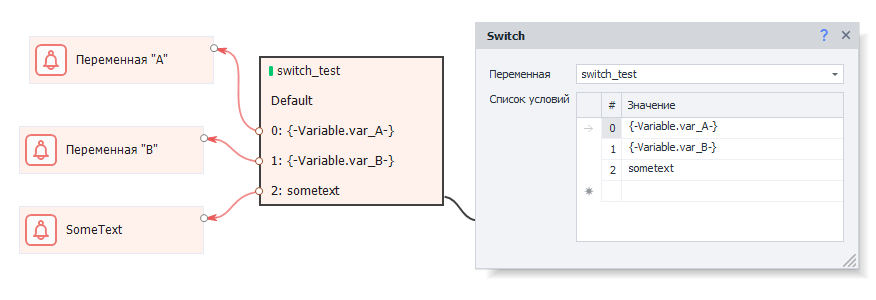
Default exit.
If no matches are found, the action will go through the Default branch. If this branch isn’t connected to an action, you’ll get an error.
Example in action.
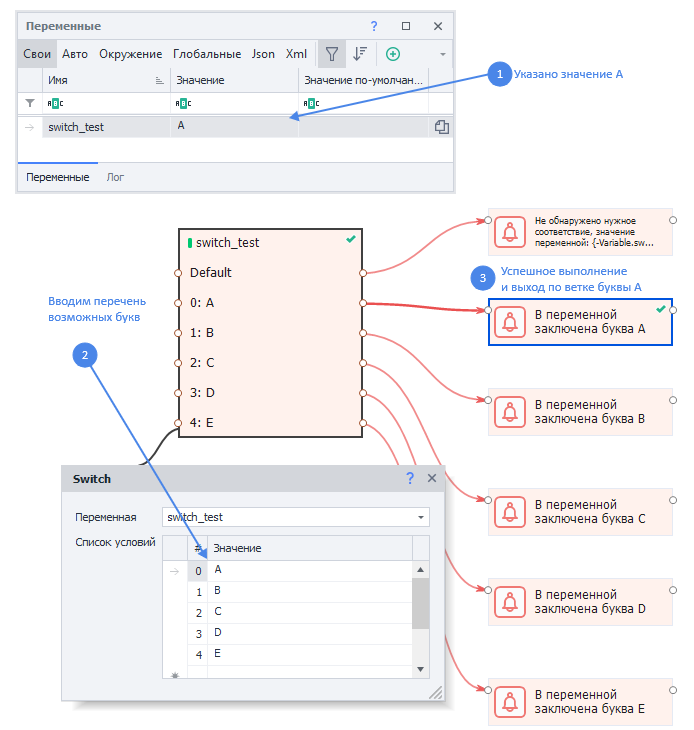
Example on video.
Let’s imagine you have some value for the variable switch_test.
Next, create Notification operations for each of the options.
Video example: